PAX A-35 Set Up
STEP 1: Getting the IP Address of the PAX A-35
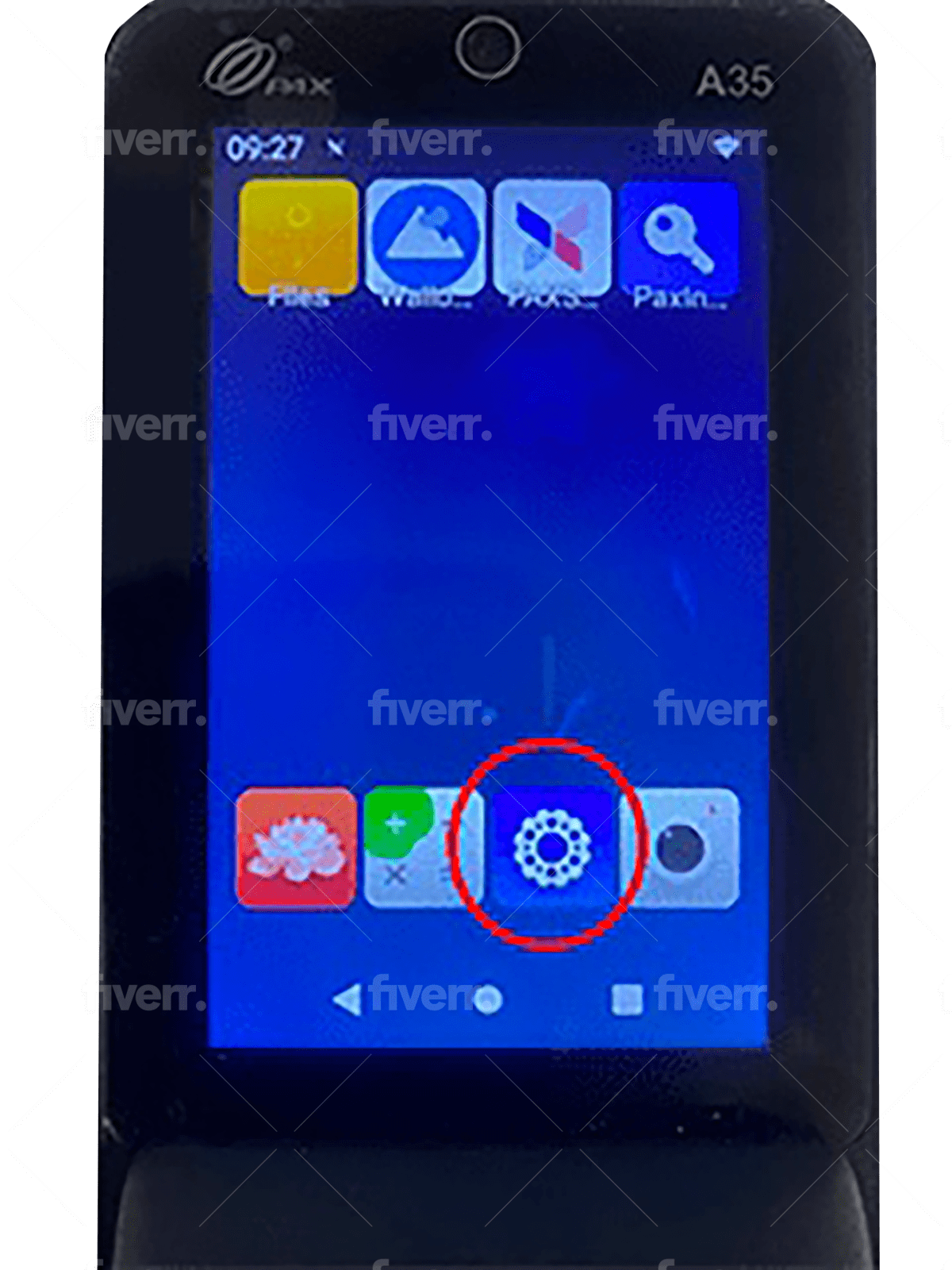
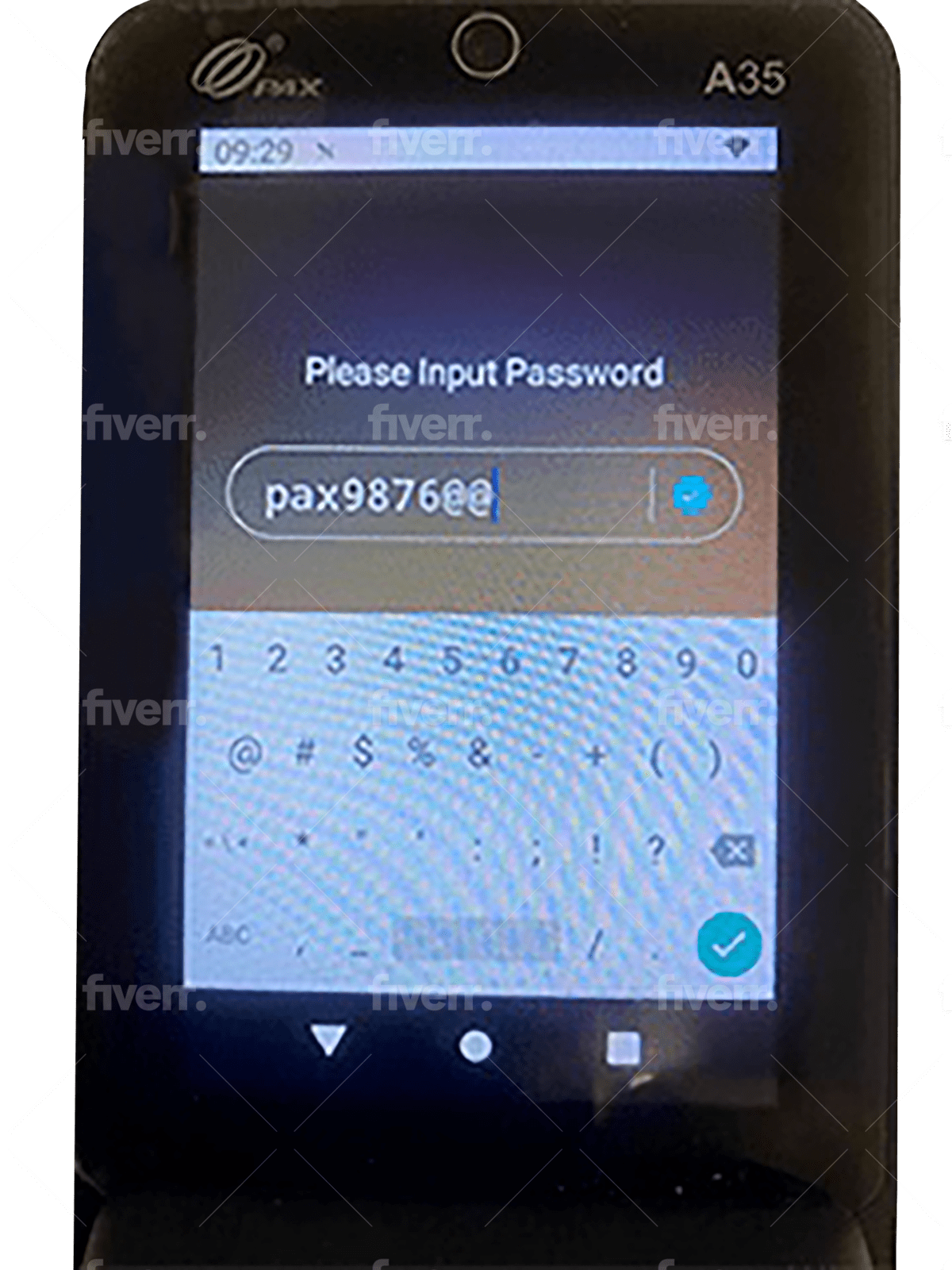
On booting up the device, you will get the main screen. Click on the SETTINGS icon.
Key in the Password as shown on the screen
(pax9876@@).
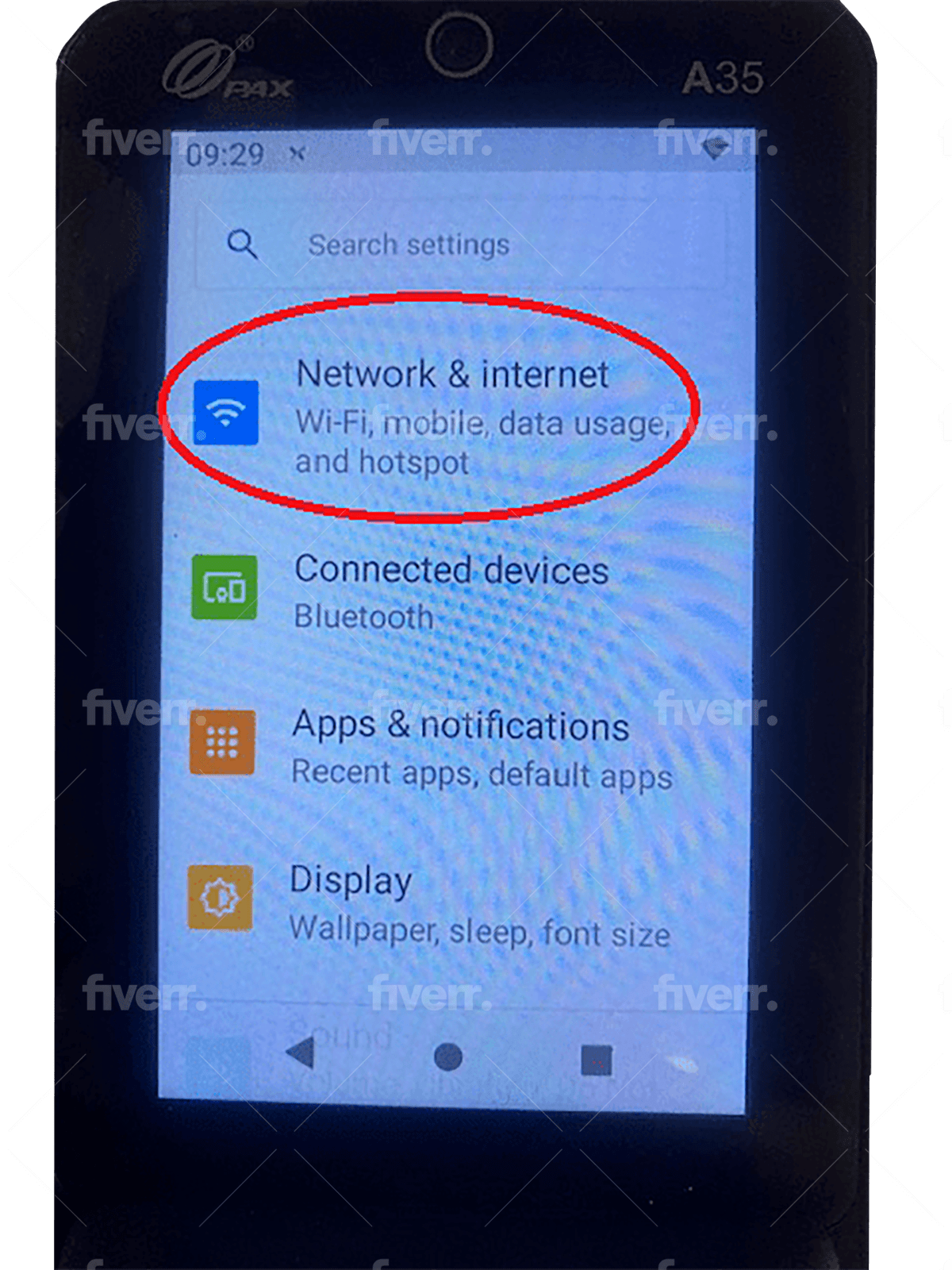
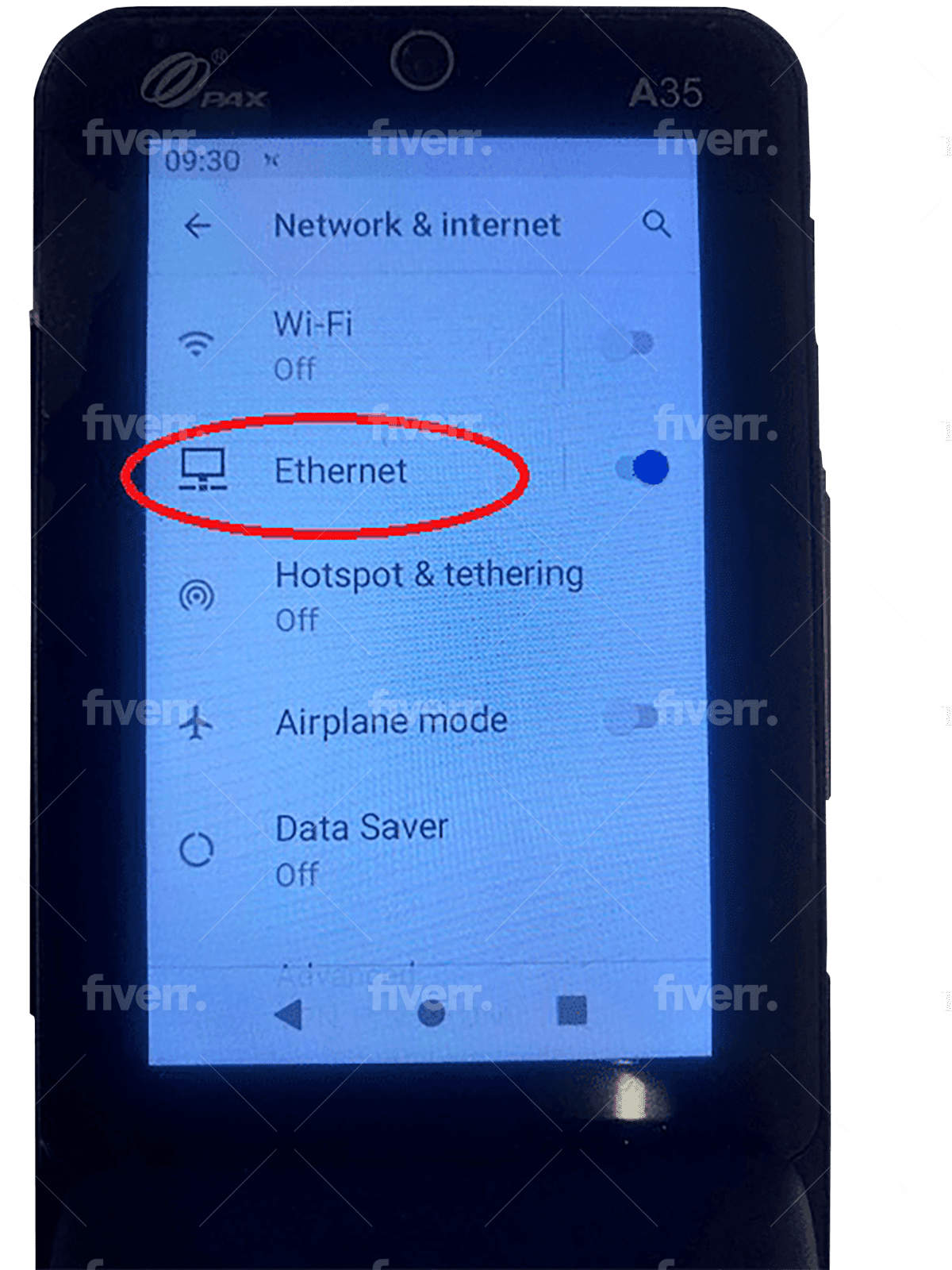
Look for
NETWORK & INTERNET
Click on
ETHERNET
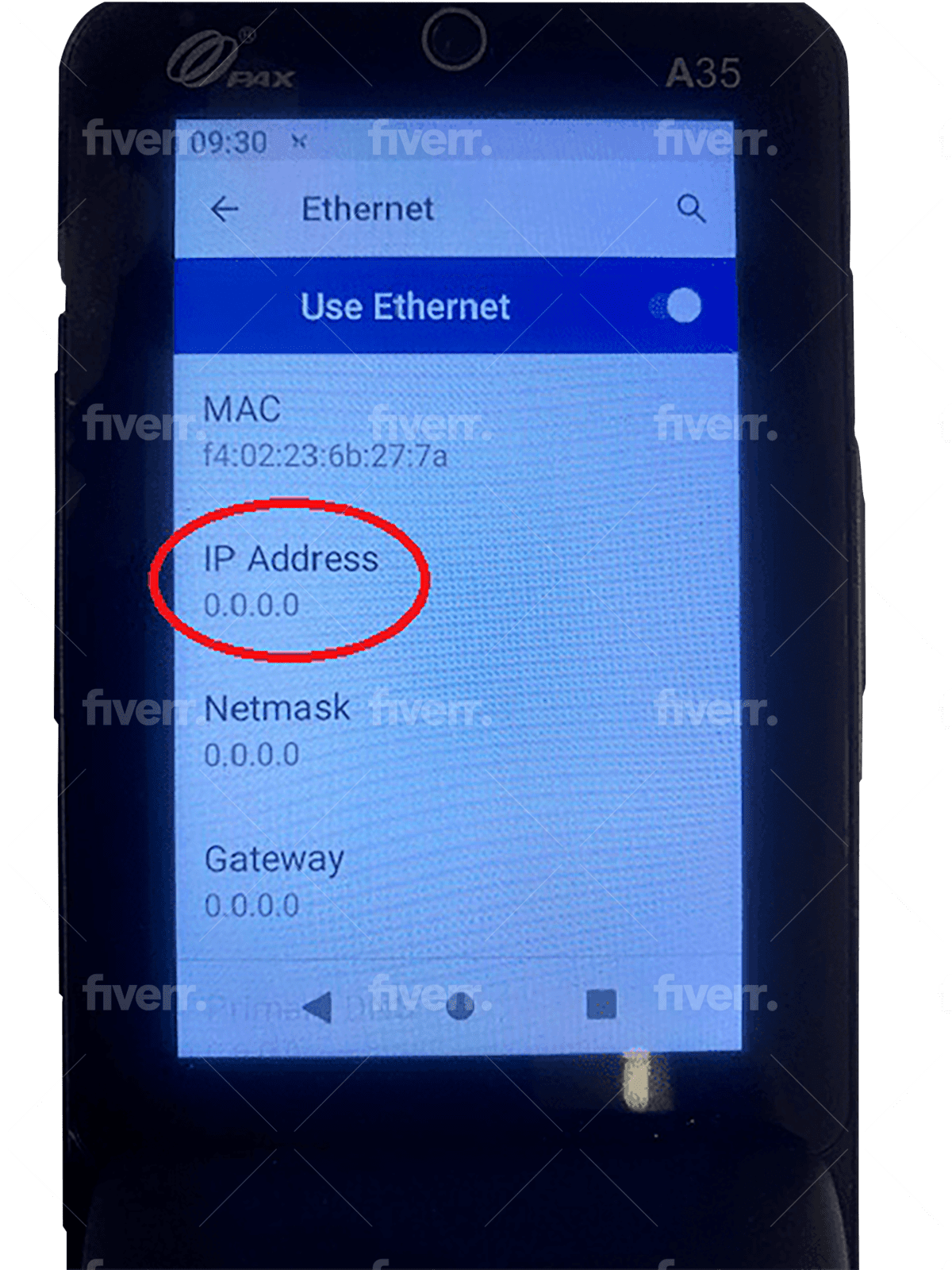
Y
You will find the IP Adress there.
STEP 2: Setting up the Hosts file
Once you have the IP address of your PAX A-35, you will need to configure the hosts file on your PC.
The host's file is a special file in Windows that gives a name to the IP Address.
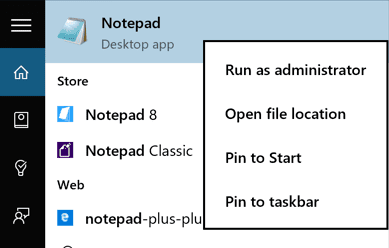
From Notepad, open the following file: c:\Windows\System32\Drivers\etc\hosts
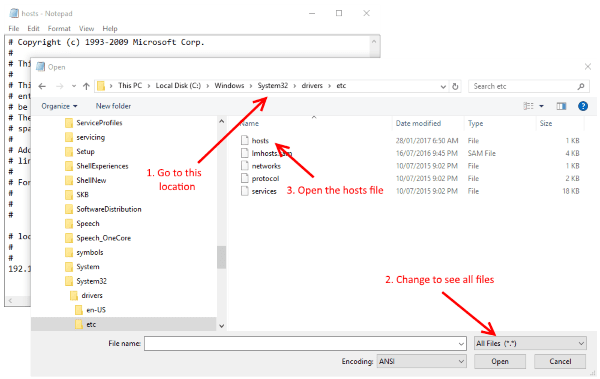
From Notepad, open the following file: c:\Windows\System32\Drivers\etc\hosts
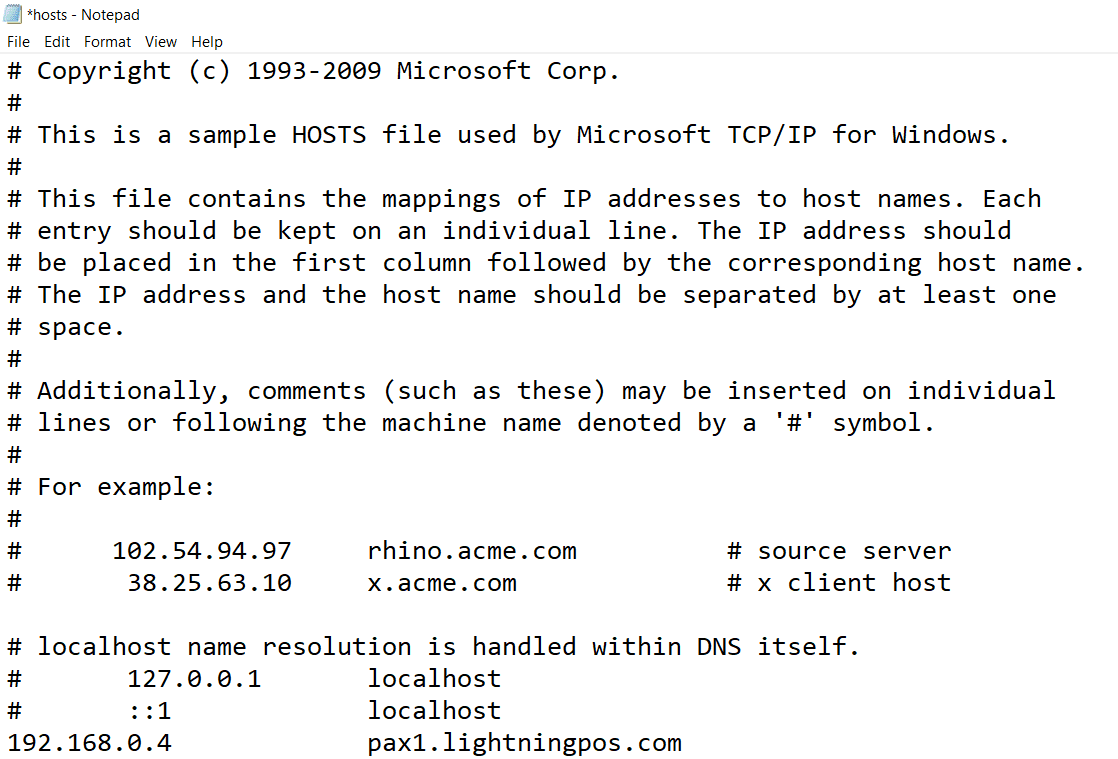
Add the following entry to the bottom of the host's file.
The IP address entered may not be 192.168.0.4 but should be the one you noted down in Step One.
192.168.0.4 pax1.lightningpos.com
It should look something like this.