Lightning Recovery Process - Progress is Being Made
Lightning Recovery Process Update – Tuesday August 8, 2023
In this update we will focus on Inventory.
Inventory Qty on Hand (This has changed since our last update on July 31)
- Reports / Inventory / Inventory Levels.
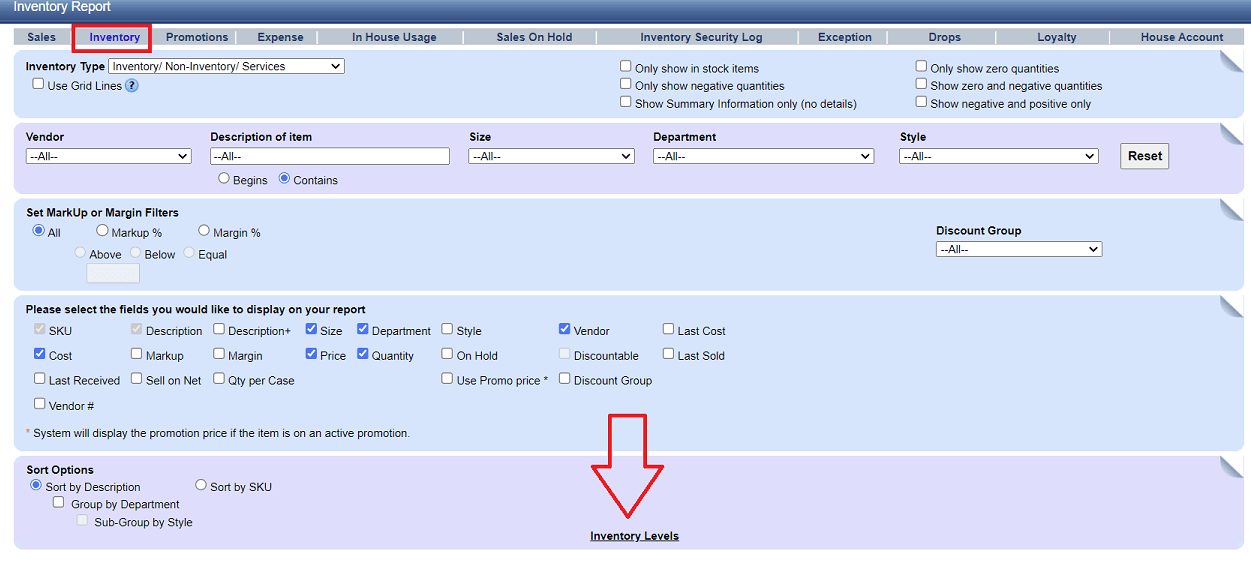
Change the dates to 07/01/2023 as noted below and click 'Continue.'
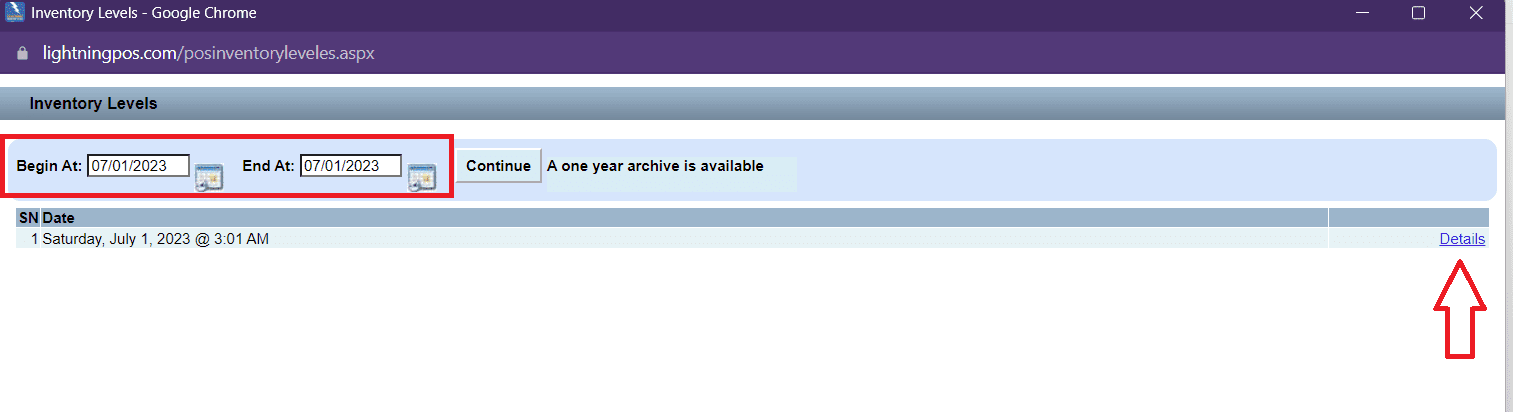
| Sold | 1 | 7/1/23 @ 8:45 AM | New Qty 99 |
| Sold | 5 | 7/5/23 @ 12:45 PM | New Qty 94 |
| Received | 50 | 7/5/23 @ 4:01 PM | New Qty 144 |
| In-House Use | 2 | 7/6/23 @ 10:01 AM | New Qty 142 |
| Sold | 2 | 7/7/23 @ 10:45 AM | New Qty 140 |
| Spoilage | 4 | 7/8/23 @ 10:12 AM | New Qty 136 |
| Sold | -1 | 7/8/23 @ 4:41 PM | New Qty 137 |
| ETC. |
These adjusted numbers, if you accept will also be noted in the items inventory security log.
Sales performed in Emergency Mode: - (NOTE: This comment was posted on July 31 and remains current.)
Our team also continues to work on the data recovery process related to the sales performed in Emergency Mode. As of today, all stores have been re-merged, allowing you to obtain accurate sales reporting.
For July 10th – 31st temporarily, please use the Sales Journal to get the Sub-Total, Taxes, Totals, Cash, etc. values, not the Sales Summary.
Sales Journal:
Step 1:
Enter the timeframe and click ‘Continue.’
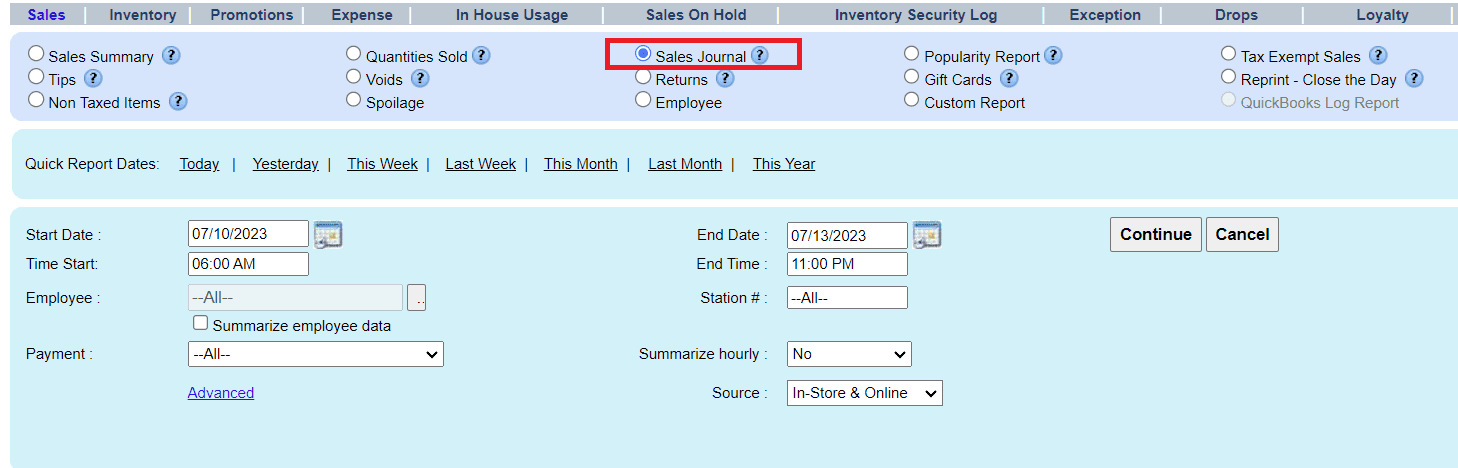
Step 2:
When the data appears, click ‘Last’ on the bottom right corner, which will take you to the last page.
The correct values will appear as noted below. I.E., Sub-Total, Taxes, Total.
You can also click the ‘More’ button if needed, which brings up the currency breakdown and number of transactions.
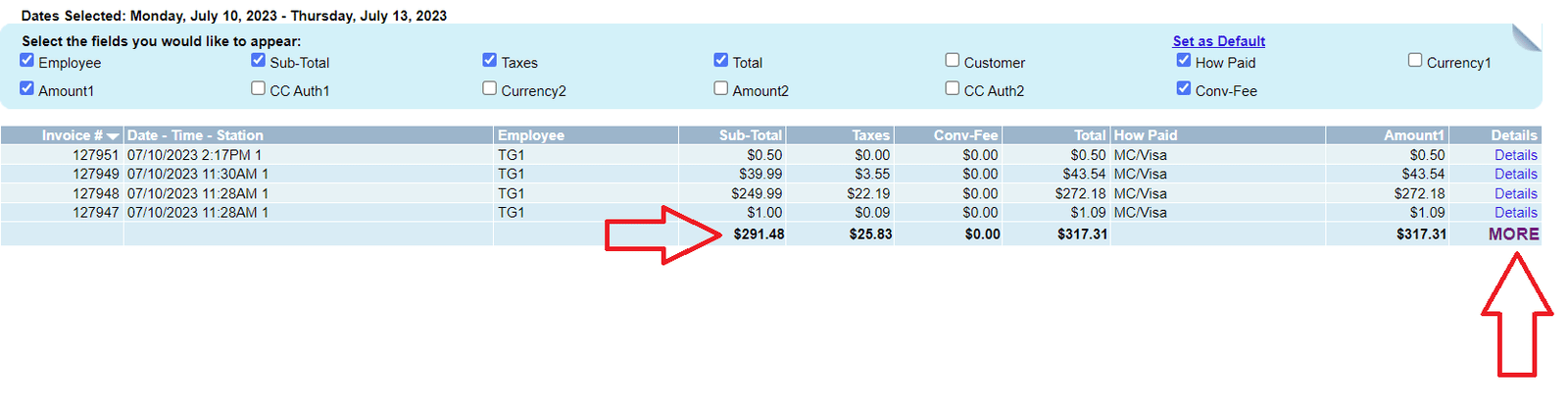
Sales Summary Report - (NOTE: This comment was also posted July 31 and remains a work in progress.)
Our team is revising the inflated ‘Sales Summary’ reporting, also the ‘Weekly Snapshot’ for corporate users, which we anticipate will take two months. All the reports built into Lightning are correct as they obtain their data from the primary Sales Journal reporting engine.
Thank you.
The Computer Perfect Team.